Viber is a popular messaging app that allows users to make video calls. If you’re a Mac user, you may want to know how to record Viber video calls. While there’s no built-in recording feature in the Viber app, there are some third-party applications that you can use to record your Viber video calls.
In this article, we’ll show you how to record Viber video call on Mac using two different methods.
- Download and install the Apowersoft Mac Screen Recorder on your computer
- Launch the program and choose the “Video Recorder” option
- Select Viber from the list of recording sources and adjust recording settings according to your needs
- Start recording your Viber video call by clicking on the “REC” button
- Once you’re done, click on the “Stop” button to end the recording process
How to Record Viber Video Call With Audio
Viber is a popular messaging app that offers free video calls. If you want to record a Viber video call with audio, there are a few different methods you can use.
One option is to use screen recording software.
This will allow you to capture everything that is happening on your screen, including the Viber video call. There are many different screen recording programs available, so be sure to choose one that is compatible with your device and operating system. Once you have the software installed, open Viber and start a video call.
Then, launch the screen recorder and hit record. The entire conversation will be recorded, along with any other activity on your screen.
Another option for recording Viber calls is to use an external microphone.
This method will require two devices – one to run Viber and one to record the audio. To set this up, start by placing the microphone near the device running Viber. Then, launch the app and make a video call as normal.
The sound from the call will be picked up by the microphone and recorded onto the second device.
Finally, you can also use certain Android apps to record Viber calls directly onto your phone or tablet. These apps work by automatically recording all incoming and outgoing calls made through Viber (as well as other supported apps).
Some of these apps even offer additional features like cloud storage and transcription services. Before using any of these apps, be sure to read reviews and check permissions carefully – some may require access to sensitive data on your device in order to work properly..
How to Record Viber Video Call With Audio on Iphone
Viber video call with audio is a great way to keep in touch with your loved ones while you are on the go. The best part is that it is absolutely free and you can use it on any device, including iPhone. In this article, we will show you how to record Viber video call with audio on iPhone.
First of all, make sure that you have installed the latest version of Viber app on your iPhone. Then launch the app and sign in with your account. Once you are logged in, go to the Contacts tab and select the contact whom you want to make a video call.
When the contact list opens up, tap on the Video Call button located at the top right corner of the screen. This will start a video call with that person. If you want to record this video call, simply tap on the Record button which is located at the bottom left corner of the screen.
A message will pop up asking if you are sure that you want to record this conversation. Tap on Yes to start recording or No to cancel. That’s it!
You are now recording your Viber video call along with audio. To stop recording, just tap on Stop button which is located at bottom left corner of screen during recording process .
Can You Screen Record Viber Video Calls
If you’re looking to record a Viber video call, there are a few things you need to know. Can you screen record Viber video calls? The answer is yes, but there are a couple of caveats.
First and foremost, while you can technically screen record a Viber video call using any number of third-party apps, it’s important to note that this violates Viber’s terms of service. So if you do choose to go down this route, be aware that you could face some consequences from Viber if your account is caught doing so.
Secondly, even if you do use a third-party app to screen record your Viber video calls without getting caught, the quality of the recording will likely be quite poor.
This is because most screen recording apps capture footage at a lower resolution than what’s actually being displayed on your screen.
So if you’re dead set on recording a Viber video call, your best bet is to use an external camera or microphone instead of relying on screen recording alone. This way you’ll get much better quality audio and video, and won’t have to worry about violating any terms of service.
Can You Record Viber Video Calls on Iphone
If you want to record Viber video calls on your iPhone, there are a few different ways you can do it. One option is to use the built-in screen recorder that comes with iOS 11 or later. To do this, simply open the Control Center on your iPhone and tap the “Screen Recording” icon.
Then, start your Viber call and wait for the three-second countdown to finish before recording begins.
Another option is to use a third-party app like Call Recorder Lite or iRec Call Recorder. These apps will allow you to record both audio and video calls made through Viber.
Simply download one of these apps from the App Store and follow the instructions for setting it up. Once you’ve done that, you should be able to record any Viber call by tapping on the “Record” button within the app interface during a call.
How to Record Viber Video Calls on Android
If you want to record a Viber video call on your Android device, there are a few different ways you can do it. Here are some methods that you can use to record a Viber video call on your Android device:
1. Use an external camera to record the video call
If you have an external camera that you can connect to your Android device, you can use it to record the video call. To do this, simply launch the Viber app and start a video call with the person you want to record. Then, start recording the video call using your external camera.
Once you’re done recording, simply end the call and save the recording.
2. Use screen recorder apps to record the video call
There are numerous screen recorder apps available for Android, and most of them will work just fine for recording Viber video calls.
Simply install one of these apps on your device and launch it before starting a Viber video call. Then, start recording the screen while the video call is in progress. Once you’re done recording, simply end thecall and savethe recording .
3. Use third-party software to record thevideo call
There are also some third-party software programs that can be usedto recordVibervideo callsonAndroid devices. These programs will usually require root access toyourdevicein order toget access tothe necessary system filesforrecording purposes.
However, onceyouhave rootaccess,you should be able tousemost oftheseprograms without anyissues whatsoever .
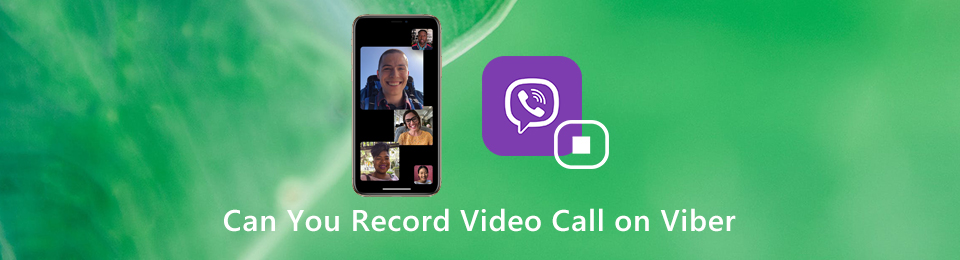
Credit: www.fonelab.com
How Can I Record Viber Call on Mac?
Recording a Viber call on Mac is possible with the right tools. Here are the steps to follow:
1. Install Audio Hijack Pro.
This software will allow you to record both audio and video calls made through Viber.
2. Once installed, open Audio Hijack Pro and click on the “New Session” button.
3. In the new window that appears, select “Viber” from the list of applications under the “Source” heading.
4. Under the “Output” heading, choose where you would like your recorded call to be saved (e.g., your Desktop).
5. Click on the “Record” button and start your Viber call as normal. Audio Hijack Pro will automatically begin recording once the call starts.
Assuming you followed all of these steps correctly, you should now have a recorded Viber call saved to your chosen location!
Is It Possible to Record Viber Video Calls?
Yes, it is possible to record Viber video calls. You can use a third-party app like Call Recorder – ACR to record Viber video calls on Android, or Apowersoft iPhone/iPad Recorder to record Viber video calls on iOS devices.
Can You Record Messenger Video Calls on Mac?
You can absolutely record Messenger video calls on Mac- and it’s actually pretty simple to do! All you need is the right software.
There are a few different screen recording programs out there that will work for this, but we recommend using QuickTime Player.
It’s a free program that comes pre-installed on all Mac computers, so you shouldn’t have any trouble getting it up and running.
Here’s a quick step-by-step guide to recording your next Messenger video call using QuickTime Player:
1. Open up QuickTime Player on your Mac.
Click on the “File” menu and select “New Screen Recording.”
2. A small window will pop up with some recording options. Make sure the microphone icon is selected (this will ensure your voice is recorded along with the video), then click on the red “Record” button.
3. When you’re ready to start the recording, simply open up your Messenger video call as normal and hit the “Start Broadcast” button in QuickTime Player (it looks like a tiny TV screen). The recording will begin automatically!
4. To stop the recording, just click on the same button in QuickTime Player again – it will turn from red to white when the recording is stopped successfully.
You can then find your saved file in whatever location you specified earlier.
And that’s all there is to it! Just remember to give your friend or family member a heads up before starting the recorder, so they’re not caught off guard mid-conversation.
Other than that, happy recording!
How Can I Record Viber Video Calls on Ipad?
There are a few different ways that you can record Viber video calls on your iPad. One option is to use the built-in screen recording feature in iOS 11. This will allow you to record both the audio and video of your Viber call, but it will also capture anything else that is happening on your screen at the same time.
If you only want to record the audio of your Viber call, you can use a third-party app like Call Recorder for FaceTime or Audio Memos. These apps will allow you to record just the audio from your Viber call, which can be useful if you want to save battery life or don’t need the video footage.
How to Record Viber Calls on Mac with Callnote
Conclusion
If you’re looking for a way to record your Viber video calls on Mac, there are a few different methods you can use. One is to use the built-in screen recording feature in macOS, which will capture both audio and video. Another option is to use a third-party app like QuickTime Player or iShowU HD Pro.
And finally, if you have an iPhone, you can use the Screen Recording feature in iOS 11 to record your Viber calls.


