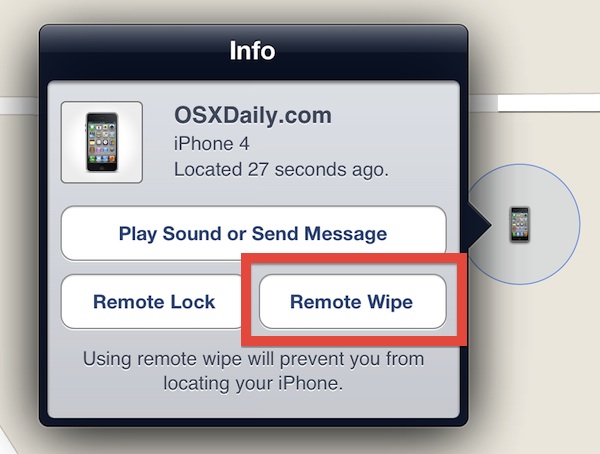If you lose your iPad, or it is stolen, you can use the Find My iPad feature to remotely lock the device. This will help protect your data and prevent anyone from using your device. To do this, you will need to have a registered iCloud account and have the Find My iPad feature enabled on your device.
It’s no secret that our lives are becoming increasingly reliant on technology. We use it to communicate, stay organized, and even entertain ourselves. So what happens when that technology fails us?
One of the most frustrating things that can happen is losing access to our devices. Whether we’ve forgotten our password or had our device stolen, being locked out of our iPad can be a real pain.
Fortunately, there are ways to remotely lock an iPad if it’s lost or stolen.
By using iCloud’s Find My iPhone feature or another remote management tool, you can ensure that your data stays safe even if your device ends up in the wrong hands.
Of course, taking these precautions won’t prevent all problems. But they will give you some peace of mind knowing that your iPad can be locked down if necessary.
Credit: www.youtube.com
Can I Remotely Lock My Ipad?
Yes, you can remotely lock your iPad if it is lost or stolen. To do this, you will need to use the Find My iPhone feature in iCloud. Once you have logged into iCloud, go to the Find My iPhone page and select your device from the list of devices.
Then click on the “Actions” menu and select “Lock”. Enter a 4-digit passcode that you will remember and click “Lock”. Your device will be locked and cannot be unlocked without entering the passcode.
Can I Lock My Apple Device Remotely?
Yes, you can lock your Apple device remotely. There are a few different ways to do this, depending on what type of device you have.
If you have an iPhone, iPad, or iPod touch with iOS 7 or later, you can use the Find My iPhone feature to remotely lock your device.
Just log into your iCloud account from another device (or the web), and then select your missing device from the list. Once it’s selected, click the “Lock” button and enter a four-digit passcode. You can also choose to display a custom message on the lock screen, in case someone finds your device and wants to return it.
If you have an Mac with OS X Mavericks or later, you can use the Find My Mac feature to remotely lock your computer. Just like with Find My iPhone, you’ll need to log into your iCloud account and then select your missing Mac from the list. Once it’s selected, click the “Lock” button and enter a four-digit passcode.
You can also choose to display a custom message on the lock screen, in case someone finds your Mac and wants to return it.
Finally, if you have an Apple Watch with watchOS 2 or later, you can use the Find My Apple Watch feature to remotely lock your wearable device. Again, just log into iCloud and then select your missing Apple Watch from the list.
Once it’s selected, click the “Lock” button and enter a four-digit passcode. As with iPhones and Macs, you can also choose to display a custom message on the lock screen of your Apple Watch.
How Do I Lock My Ipad If Its Stolen?
If your iPad is stolen, you can take steps to lock it down and protect your data. First, open the Settings app and tap on “Find My iPhone.” Next, turn on the “Send Last Location” feature.
This will send the location of your iPad to Apple when the battery gets low. You can also enable “Erase Data” which will erase all of the data on your iPad if someone tries to unlock it with an incorrect passcode 10 times in a row. Finally, be sure to report the theft to the police so they can help you recover your device.
Can Someone Unlock My Ipad Without the Passcode?
If you forgot your iPad passcode, you can unlock it using the following methods:
1. If you have an iCloud account associated with your iPad, you can use iCloud to unlock your device. Just go to icloud.com/find and sign in with your Apple ID.
Once signed in, select “All Devices” at the top of the screen, then click on your iPad from the list of devices. From here, you’ll be able to select “Erase iPad” which will erase all content and settings from your device – including the passcode. After the erase is complete, you can set up your iPad as new.
2. You can also use recovery mode to restore your iPad from a previous backup. This will wipe all current data and settings from your device, so make sure you have a backup before proceeding. To enter recovery mode, connect your iPad to a computer running iTunes and follow these steps:
– Press and hold both the Sleep/Wake button and Home button simultaneously for at least 10 seconds until the Apple logo appears.
– Release both buttons when the Apple logo appears and then press and hold the Sleep/Wake button until you see the Connect to iTunes screen appear.
– When this happens, release the Sleep/Wake button and open iTunes on your computer (make sure it’s updated to the latest version).
You should see a message saying that there is an iPhone or iPod touch in recovery mode that needs to be restored – click Restore.
How to Remotely Lock Your Apple Watch, iPhone, Mac & iPad!
Can I Lock My Ipad from My Iphone
If you’re like most people, you probably use your iPhone and iPad interchangeably. But what happens if you lose your iPhone or it gets stolen? Can someone access all of your data on your iPad if they have your iPhone?
The good news is that you can lock your iPad from your iPhone. This means that even if someone has access to your iPhone, they won’t be able to unlock your iPad without also knowing your passcode. Here’s how to set it up:
1. Open the Settings app on your iPhone.
2. Tap “iCloud.”
3. Scroll down and tap “Find My iPhone.”
Make sure that this feature is turned on.
4. Now open the Find My iPhone app on your iPhone (it should already be installed). If you can’t find it, it’s likely because it’s hidden; to unhide it, go to Settings > iCloud > Find MyiPhone and turn off “Hide when locked.”
5. Once the Find My iPhone app is open, tap on “Devices” at the bottom of the screen. This will show you a list of all the devices associated with your iCloud account, including your iPad.
Remotely Change Ipad Passcode
It’s no secret that our lives are increasingly intertwined with technology. And as more and more of us use devices like iPads to stay connected, it’s important to know how to keep them secure. One way to do this is by setting a passcode that must be entered in order to access the device.
But what happens if you forget your passcode? Or if you need to change it for some reason?
Luckily, there are ways to remotely change your iPad passcode if you need to.
In this blog post, we’ll walk you through the steps necessary to do this. We’ll also provide some tips on choosing a strong passcode and keeping your iPad secure overall. So read on for everything you need to know about remotely changing your iPad passcode!
Parental Control Lock Ipad Remotely
If you are looking for a way to remotely lock your child’s iPad, there are a few options available to you. One option is to use the Parental Control Lock feature in iOS. This will allow you to remotely lock the iPad from anywhere with an Internet connection.
Another option is to use a third-party app like OurPact or Screen Time. These apps will allow you to remotely lock the iPad as well as set up other parental controls.
Lastly, you can always contact Apple support for help with locking your child’s iPad remotely.
How to Lock an Iphone Remotely
It’s happened to all of us at one point or another. You’re out and about, when you realize that you can’t find your iPhone. Whether it’s misplaced in the couch cushions or stolen outright, losing your device can be a major headache.
But if you’ve enabled Find My iPhone, there’s no need to panic. This feature allows you to remotely lock your device so that no one else can use it, even if they have your passcode. Here’s how to do it:
First, open the Find My iPhone app on another iOS device or sign into iCloud.com. Then, locate your missing device on the map and select it. Next, tap on “Actions” and then “Lock.”
Enter a four-digit passcode that you’ll remember (but that won’t be easy for someone else to guess) and then tap “Lock” again to confirm. Now, even if someone has your device, they won’t be able to use it without knowing your passcode.
If you’re worried about someone being able to access your personal data, you can also choose to erase all of the data on your device remotely through the Find My iPhone app.
Just keep in mind that this will permanently delete everything on your device, so only do this as a last resort.
Conclusion
Yes, an iPad can be locked remotely. If you lose your iPad, you can use the Find My iPhone app to remotely lock it. This will prevent anyone from using your iPad, even if they have your password.