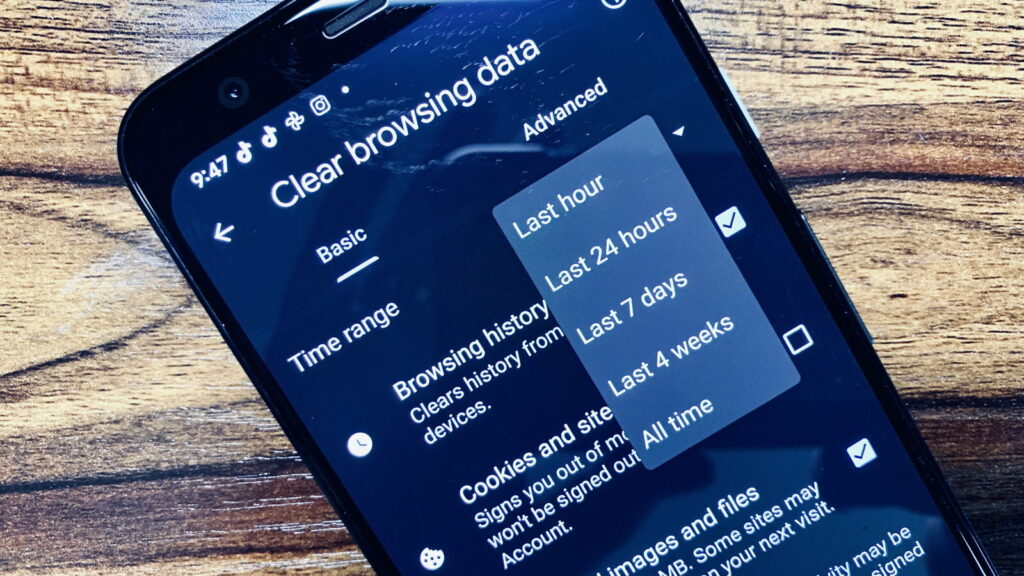Most people use the internet on a daily basis and don’t think twice about the history that gets stored on their computer. However, there are times when you may want to delete all traces of your internet history. Maybe you’re selling your computer and don’t want the new owner to know what websites you’ve been visiting.
Or maybe you simply want to start with a clean slate. Whatever the reason, there are a few easy steps you can follow to clear your internet history.
If you’re looking to delete all traces of your internet history, there are a few different ways you can go about it. Depending on your browser, you may be able to clear your history directly from the settings menu. If not, you can always access your computer’s files and delete the history manually.
For most people, clearing their internet history is simply a matter of privacy. But if you’re worried about someone snooping around on your computer, or if you want to make sure that no one can retrace your steps online, deleting your history is a good way to do it. Here’s how to get started.
In most browsers, you can clear your history from the settings menu. Look for the option to clear browsing data or delete browsing history – it should be under the privacy or security settings. From here, you can choose how far back you want to clear yourhistory – whether it’s just the last day or week, or all the way back to when you first started using the browser.
If you can’t find an option to clear yourhistory in your browser settings, don’t worry – you can still do it manually. On a Windows computer, open up Explorer and navigate to: C:\Users\[Your Username]\AppData\Local\Microsoft\Windows\History . This folder contains all of your internet activity dating backto when you first installed Windows.
You can delete everything in this folder safely – just make sure not select any other folders by accident!
On a Mac, things are slightly different as there is no centralised location for all of your internet activity. Instead, each web browser has its own file where History is stored.
For Safari, this file is located at: ~/Library/Safari/History .
How to Permanently Delete Browsing History from Hard Drive
Most people believe that once they have deleted their browsing history from their hard drive, it is gone forever. However, this is not the case. There are many ways to recover deleted files, and your browsing history is no exception.
If you want to make sure that your browsing history is truly gone forever, there are a few steps you need to take.
First, you need to delete all of the files in your browser’s cache. The cache is where your browser stores temporary copies of websites you have visited.
To do this in Chrome, go to Settings > Show Advanced Settings > Clear Browsing Data. Make sure “Cached images and files” is checked and click “Clear Browsing Data.” In Firefox, go to Tools > Options > Privacy and check “Clear History When Firefox Closes.”
Next, you need to delete any cookies that are stored on your hard drive. Cookies are small pieces of data that websites store on your computer so they can remember things about you when you come back later. To do this in Chrome, go to Settings > Show Advanced Settings > Clear Browsing Data and make sure “Cookies and other site data” is checked before clicking “Clear Browsing Data.”
In Firefox, go to Tools > Options > Privacy and check “Use custom settings for history.” Under the History section, click “remove individual cookies” and then remove all cookies from your hard drive one by one.
Finally, if you want to be extra careful, you can use a file shredder program like Eraser (for Windows) or File Shredder (for Mac) to securely delete any trace of your browsing history from your hard drive.
These programs overwrite the data multiple times so it can never be recovered again.
How to Permanently Delete Browsing History
Most people know that you can delete your browsing history in your web browser. This is a temporary solution however as the history can be easily recovered. If you want to make sure that your browsing history is truly gone, you need to take some additional steps.
First, open up your web browser and go to the settings or options menu. From here, you should be able to find a section on privacy or History. Within this section, there will be an option to clear your browsing data.
Make sure to select everything including cookies and cached images. This will ensure that all traces of your browsing history are removed from your computer.
If you’re using a shared computer, it’s also a good idea to log out of any accounts that you’re logged into.
This includes email accounts, social media accounts, and even online banking sites. By logging out completely, you’ll make it much harder for someone else to access your personal information.
Once you’ve taken these steps, your browsing history will be permanently deleted and unable to be recovered!
Delete All History
Assuming you would like a blog post discussing how to delete your history:
Most web browsers keep track of your browsing history. This is a record of every website you have visited while using that browser.
Your browsing history can be helpful in many ways. For example, it can help you retrace your steps if you accidentally close a tab or window. But sometimes, you might want to delete your browsing history for privacy reasons.
Maybe you are using a shared computer and don’t want others to see where you have been online. Or perhaps you are researching sensitive information and don’t want anyone to know what websites you have been visiting. Whatever the reason, it’s easy to clear your browsing history in most web browsers.
In Google Chrome, click on the three dots in the top right corner of the window and select “History” from the drop-down menu. On the History page, click on “Clear Browsing Data” in the left sidebar. You will see a pop-up window with various options for what data to clear.
Make sure that “Browsing History” is selected and then click on “Clear Data” at the bottom of the pop-up window.
In Mozilla Firefox, click on the three lines in the top right corner of the window and select “History” from the drop-down menu. On the History page, click on “Clear Recent History” in the left sidebar.
In the pop-up window, make sure that “Browsing & Download History” is selected under “Time Range to Clear”. Then click on “Clear Now” at the bottom ofthe pop-up window..
In Microsoft Edge, click on tge three dots int he top right corner fo teh windwo an dselect “Settings” form teh dropodwn menu., n teh Settings pane; selecct “Choose What To Clear under Clear Browsing Data.” A new pane will open on teh rigth side fo teh screen with check boxes next ot differnet types f data.. Place checks next tto th etypes f historry yo uwan tot deleete an dthen clcik “Clear” when yuoare finished..
How to Permanently Delete Browsing History on Android
It’s no secret that our online activity is tracked by corporations, advertisers, and even our own government. While this may not be a problem for some people, others may want to keep their browsing history private for various reasons. If you’re one of the latter group, there are a few ways you can go about permanently deleting your browsing history on Android.
The first thing you can do is clear your cache. Your cache is where your device stores temporary files and data from websites you’ve visited. Clearing your cache will remove this data, making it more difficult for someone to track your activity.
To clear your cache, go to Settings > Applications > Manage Applications > Select All > Clear Cache/Data.
If you want to take things a step further, you can also delete cookies and other site data. Cookies are small pieces of data that websites store on your device in order to track your activity.
Deleting cookies will make it more difficult for sites to track you, but it may also log you out of some sites or cause problems with website functionality. To delete cookies and other site data, go to Settings > Privacy & Security > Clear Private Data > Select All > Clear Data.
Finally, if you really want to cover your tracks, you can use a private browsing mode like Incognito Mode in Chrome or Private Browsing in Firefox .
Private browsing modes prevent websites from storing data on your device and usually don’t save your browsing history when you exit the mode. Keep in mind that private browsing modes won’t make you completely anonymous online – they just make it more difficult for others to see what sites you’ve been visiting.
How to Delete History on Phone
If you’re looking to clear your browsing history from your phone, there are a few different ways to do it. For Android devices, you can delete your history through the Google Chrome app. Simply open the app and tap on the three dots in the top-right corner of the screen.
From there, select “History” and then tap “Clear Browsing Data.” You can choose to clear all of your data or just some of it – for example, you can select to only delete cookies and site data.
For iPhone users, you can clear your history in the Safari app.
Again, open the app and tap on the three dots in the bottom-right corner of the screen. Select “History” and then “Clear History and Website Data.” As with Android devices, you can choose to delete all data or just select parts of it.
It’s also worth noting that you can set your browser to automatically clear your history every time you close it. In Google Chrome for Android, this setting is found under “Privacy” in the settings menu; in Safari for iPhone, it’s under “General” in the settings menu. This way, you don’t have to worry about manually deleting your history every time – it will all be taken care of for you!
Credit: www.amazon.com
How Do I Delete All Traces of Internet Activity?
It’s no secret that our internet activity is tracked. Every website we visit, every app we use, every search engine query we make is all stored somewhere. This can create some privacy concerns, especially if you’re worried about someone snooping through your internet history.
So how do you delete all traces of your internet activity?
The first thing to understand is that there is no surefire way to completely erase your internet history. Even if you delete your browsing history and clear your cookies, your ISP (internet service provider) can still see the websites you’ve visited.
And unless you take steps to encrypt your traffic, anyone who has access to your router can also see what websites you’ve been visiting.
That said, there are still some things you can do to minimize your digital footprint and make it harder for people to track your online activity. Here are a few tips:
– Use a private browsing window: Private browsing mode (also called incognito mode) prevents your browser from storing any information about the websites you visit. This means that when you close the private browsing window, none of the websites you visited will appear in your browser history. Note that this only works in the browser itself – if you click on a link that takes you outside of the browser (for example, if you click on an email link), then the website will still be able to track you.
– Use a VPN: A VPN (virtual private network) encrypts all of the traffic between your device and the VPN server, making it much more difficult for anyone who might be monitoringyour internet connection to see which websites you’re visiting. Note that not all VPNs are created equal – some keep logs of their users’ activities, so it’s important to choose a reputable one
– Use Tor: Tor is a free software project that allows users to browse the web anonymously.
Can Someone See My Search History If I Delete It?
It’s common to have concerns about whether your search history is private. After all, if you’re searching for something personal or sensitive, you probably don’t want anyone else to know about it. The good news is that, in general, your search history is confidential and nobody can see it unless you share it with them.
There are a few exceptions, however. First, if you’re using a shared computer or device, someone else who has access to it may be able to see your search history. Second, some search engines save your history in a way that makes it accessible to third parties.
For example, Google saves your searches in order to provide better targeted ads and improve its own search results. However, you can change your Google privacy settings to prevent this from happening.
Overall, as long as you’re using a private device and keeping your searches confidential, nobody should be able to see them.
If you’re concerned about someone being able to access your search history, the best thing to do is delete it regularly.
Delete All Traces Of Your Internet Activity by Britec
Conclusion
Assuming you want a summary of the blog post:
The author begins by explaining what internet history is and how it can be difficult to remove all traces of it. They offer several pieces of advice, including using private browsing mode, deleting cookies, and clearing cache.
They also recommend using a program like CCleaner to help with the removal process. Finally, they advise against using public computers or networks to access sensitive information.